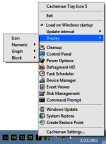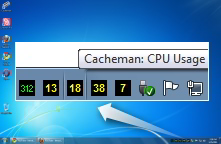How to speed up Windows 10, 8.x, XP, Vista, and Windows 7.
 Outertech's system tool Cacheman offers the best methods to speed up Windows 10, 8.x, XP, Vista, and Windows 7. Cacheman optimizes several caches, manages computer memory (RAM), fine tunes Registry settings and speeds up the PC by dynamically changing process priority. Auto-Optimization makes Cacheman suitable for novice and intermediate users yet it is also powerful and versatile enough for computer experts.
Outertech's system tool Cacheman offers the best methods to speed up Windows 10, 8.x, XP, Vista, and Windows 7. Cacheman optimizes several caches, manages computer memory (RAM), fine tunes Registry settings and speeds up the PC by dynamically changing process priority. Auto-Optimization makes Cacheman suitable for novice and intermediate users yet it is also powerful and versatile enough for computer experts.
Cacheman offers a one-click Auto-Optimize feature to examine your computer and automatically apply best settings and system tweaks in order to speed up PC responsiveness and stability. You can speed up your computer for a specific usage by selecting a settings profile. Individual Auto-Optimization profiles include Gaming Computer, Notebook, Netbook, Server, Maximum stability, Desktop (best of all worlds), Digital Audio Workstation, Graphics | CAD Workstation, and Windows Tablet.
Internet Accelerator
Cacheman works also as an Internet Accelerator by optimizing the Firefox/IE DNS cache parameters and the Internet Explorer server connection settings. Besides the Internet Accelerator capabilities Cacheman tweaks the Local Area Network (LAN) connection including the shares of a Windows file server. Cacheman has you covered with an advanced backup feature that allows you to revert any of your tweaks with a single click!


Intel Core and AMD Ryzen support
In addition to the already build-in Intel Core processor optimization, Cacheman 10.10 updates the optimization profiles for AMD Ryzen 7 1700, 1700X, 1800X and Ryzen 5 1400, 1500X, 1600, 1600X processors. The AMD Ryzen 7 processors consist of 16 CPU cores - 8 physical and 8 virtual (emulated) cores. The physical cores are placed onm the CPU die in two groups of 4 cores each, the so called CCX (CPU Complex).
The two groups are interconnected with with a 256-bit wide bi-directional crossbar. The speed of the crossbar is linked to the speed of your system memory (RAM). Within a CCX group CPU cores can communicate very quickly with each other. Communication between cores that sit on two separate CCX groups is significantly slower (by the factor of 2 and more).
Windows 10 appears to not be aware that the Ryzen CPU consists of two individual CPU core groups. Switching program threads from one CCX group to another can cause performance degradation on an otherwise very fast CPU.
During our tests in the Outertech lab we have discovered that tying some Windows applications to the first CCX group (4 physical + 4 virtual cores) can increase the performance by a significant factor, as thread switching between two CCX groups is avoided. This will work well only with application that do not make full use of all 16 cpu cores, particularly computer games.
Attention AMD Ryzen 7 users
Since we are expecting a fix from Microsoft on this issue we have decided against an automatic Cacheman optimization at this time. Users can manually try this optimization. Here is an example for the game Witcher 3:
1. Start the computer game you want to optimize, in this example Witcher 3.
2. Switch to desktop (alt + tab hotkey)
3. Launch Cacheman
4. Go to the Sticky Core Affinity tab
5. In the process list select witcher3.exe
6. Click on the Presets button and select Core 1-8
7. The Core Affinity will change from default to 1111111100000000
8. Restart Witcher 3
To optimize other games just look for the correct process name in the core affinity list.
Cacheman will remember this tweak and apply it automatically each time you start the game. We will continue to monitor this issue, and if Microsoft doesn't fix it with an update we will release a new Cacheman version with automatic Core Affinity optimization.
Speed up your PC by optimizing cache
 A computer cache is a special high-speed storage mechanism. If requested data is present in a cache, it can be delivered faster. Cacheman can improve your computer by tweaking cache components. You can use Auto-Optimize to get the best tweaks for all cache parameters. Alternatively every tweak can be configured manually.
A computer cache is a special high-speed storage mechanism. If requested data is present in a cache, it can be delivered faster. Cacheman can improve your computer by tweaking cache components. You can use Auto-Optimize to get the best tweaks for all cache parameters. Alternatively every tweak can be configured manually.
Manage computer memory (RAM)
 Cacheman takes memory management to the next level. You can define which applications have the most importance to you. When your system runs out of RAM, Cacheman will take it away from non essential programs and give it to the important ones. This is a drastic improvement to the default Windows memory management.
Cacheman takes memory management to the next level. You can define which applications have the most importance to you. When your system runs out of RAM, Cacheman will take it away from non essential programs and give it to the important ones. This is a drastic improvement to the default Windows memory management.
Display free RAM and processor usage
 Cacheman can display from 1 to 5 tray icons in the Windows tray area. On the options tab you can configure what system information should be displayed. By default Cacheman shows free memory and CPU usage of individual processor cores as numbers. You can also change the type (graph, block, number) and the colors of the tray icon display. The option tab gives you also the opportunity to change the visual aspects of the main Cacheman window.
Cacheman can display from 1 to 5 tray icons in the Windows tray area. On the options tab you can configure what system information should be displayed. By default Cacheman shows free memory and CPU usage of individual processor cores as numbers. You can also change the type (graph, block, number) and the colors of the tray icon display. The option tab gives you also the opportunity to change the visual aspects of the main Cacheman window.
Manage running applications
 Cacheman can also display a list of loaded Windows processes (applications and system services) along with detailed information including RAM and CPU usage. Cacheman can remove crashed applications from memory, even in situations when the task manager fails to do so! Right-click the name of the application and select Kill Process to remove a non responding application from memory within a second. Other process management functions include lowering the RAM usage of an application or system service, bringing the program window to front or opening Explorer with the installation folder of the selected process.
Cacheman can also display a list of loaded Windows processes (applications and system services) along with detailed information including RAM and CPU usage. Cacheman can remove crashed applications from memory, even in situations when the task manager fails to do so! Right-click the name of the application and select Kill Process to remove a non responding application from memory within a second. Other process management functions include lowering the RAM usage of an application or system service, bringing the program window to front or opening Explorer with the installation folder of the selected process.
Set process priority permanently
 In Windows an application (=process) can be set to temporarily run with a higher or lower CPU priority. When a higher priority is set for a process, Windows will give more resources for it. A process with a low priority will get resources only if your computer is not busy. Cacheman offers the ability to set process priority permanently, such that it will survive a program restart and even a computer reboot. The feature is called Sticky Priority. This means that you can set a process to high, reboot your computer, and Cacheman will ensure that the process has still high priority upon restart. You can also set Cacheman to change process priority dynamically.
In Windows an application (=process) can be set to temporarily run with a higher or lower CPU priority. When a higher priority is set for a process, Windows will give more resources for it. A process with a low priority will get resources only if your computer is not busy. Cacheman offers the ability to set process priority permanently, such that it will survive a program restart and even a computer reboot. The feature is called Sticky Priority. This means that you can set a process to high, reboot your computer, and Cacheman will ensure that the process has still high priority upon restart. You can also set Cacheman to change process priority dynamically.
Copyright (c) 1999-2025 Outertech. All Rights Reserved.